jAnswers Factory has - like any Joomla Extension an administrative backend configuration.
To set up jAnswers go to Components/JAnswers Factory/Settings:
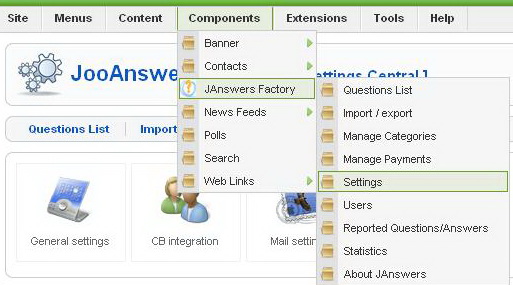
Choose General settings
1. General Settings
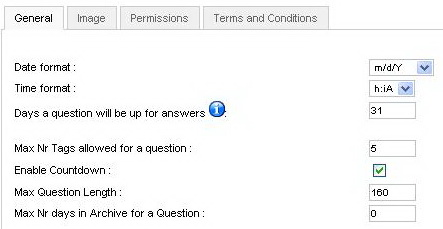
There are several setting Tabs - read below
General:You have the date and time format settings here, these are the ones shown on the Q&A posted on your website “d” stand for Day, “m” for Month and “Y” for year. “H:i” is for a 24 hour representation of time and “h:iA” is for a 12 hour.
The number of days a questions will remain open for answers, after that the answer with the highest rating will be chosen (You need to set up cron for this).
Tags are used to search for questions and for SEO purposes, here you can set the number of tags a poster can write for his question. The Countdown will show how much time the Question has left before it is closed. This option will add javascript to the listing page and some webmasters might want to disable this.
Max Question length refers to the maximum number of charactersthe poster is allowed to write in the Question Title.
Max Nr days in Archive, how long will the question remain in archive after closing before it is deleted, choosing 0 means it will never be deleted.
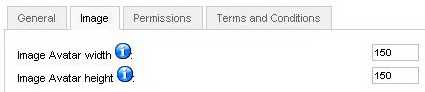
Image Tab - Avatar settings
Image:The picture a user selects to be displayed as the Avatar has to be kept between a maximum width and height, you can set those dimensions here. All pictures will be resized to the values your choose.
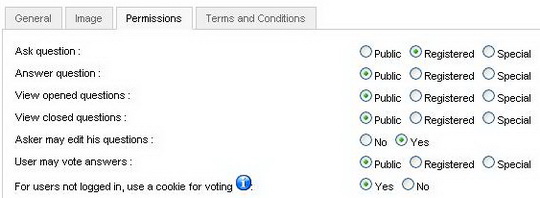
Permissions Tab - Choose user rights
Permissions: you can select which class of users has access to certain options on your site. Public access refers to visitors or unregistered users, Registered is for users with an account and Special is for special classes of users for example Editor, Administrator.
Ask question:what class of users can ask questions.
Answer question:what class of users can answer the questions.
View opened questions:what class of users can View open/active questions.
View closed questions:what class of users can View closed questions.
Asker may edit his question:this allows or denies the user the option to edit his question after it is published.
Users may vote answers:what class of users can vote for answers.
For users not logged in, use a cookie for voting only applies if Users that can vote answers is set to Public.
Terms and Conditions: if left empty, Terms & Conditions will not be displayed on the frontend.
2. CB integration
CB or Community Builder needs to be installed before the jAnswers component, if installed after you will be required to install the jAnswers plugins manually.
You can choose the corresponding fields from CB to the profile fields of JAnswers.
You can choose the corresponding fields from CB to the profile fields of JAnswers.
3. Mail settings
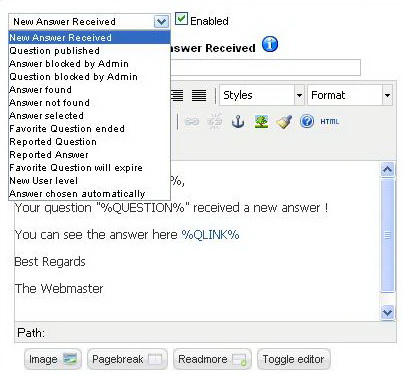
There are several types of notification
The mail templates can be set up here, when answers are posted, a question is published, reported or an answer selected the user will receive a mail announcing him. You can enable or disable them by checking the "Enable" box and pressing Save.You can also edit the message to be sent.
A Shortcut Legend is placed on the right, clicking on a shortcut will insert it into your text.
click on the shortcuts and you add them in the message
This Tutorial is compliant with jAnswers Factory 1.0.6.
Statistics & About
These are Information sections where you can view the overall statistics of your website, the current version and available updates.
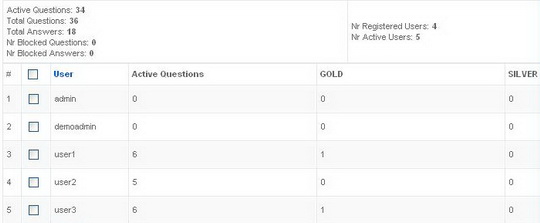
Administrative view of your Site statistics
About Component helps you identify if you have the latest Extension version installed.
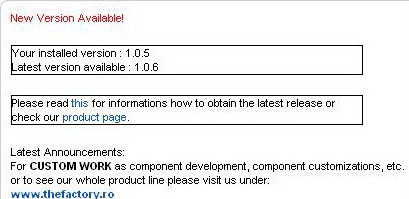
This Tutorial is compliant with jAnswers Factory 1.0.6.
Administrative Backend - User List
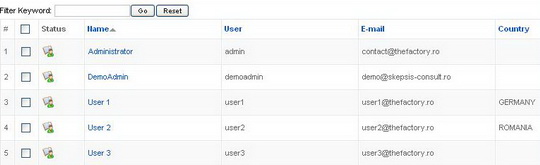
Here you can see all the users registered on your site, their email and country. You can also block or unblock them. Blocking is done on Joomla level.
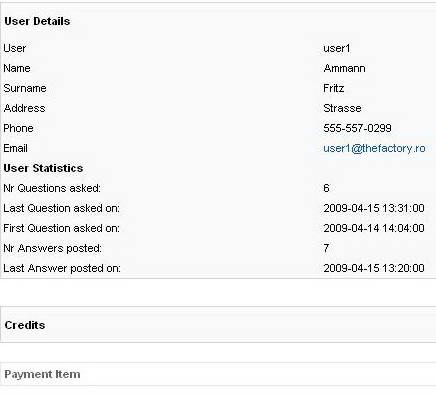
Clicking on their name will open their details window where you can see the number of questions they have asked, answers and the date they where posted along with the users address, phone number and email. In the lower side the Credits and Payments are displayed.
This Tutorial is compliant with jAnswers Factory 1.0.6.
Manage Payments
To access the Payment methods Config go to Components>JAnswers Factory>Manage Payments
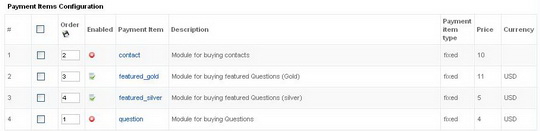
Payment Items
Pay per Contact or publisher details, the user can be charged in order to buy user Contact details.
Pay per Feature Gold or Silver: the user can pay so that his Question will show up first in searches and question lists.
Pay per Question:users will be charged to post questions on the site.
To set the price and currency of the Payment Item click on it edit the value and click Save.
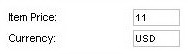
Payment Configuration
Here you can configure your favorite Payment Gateways. Methods of payment are displayed here - Moneybookers, PayPal
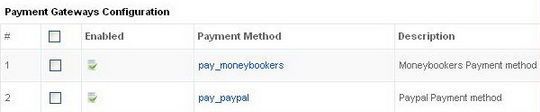
Clicking on them will open the edit screen, you will be required to enter you Paypal/Moneybookers e-mail. You can also enable or disable them from here.

View Payments
The payments are shown here along with information about them.

This Tutorial is compliant with jAnswers Factory 1.0.6.
In this section you can manage Janswers Categories. Adding new categories, with their sub-categories, editing existing categories, or just removing existing ones can be done here. 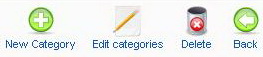
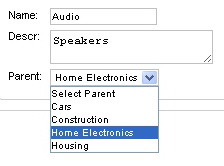
The Quick Add option allows you to add more categories along with their sub categories at once, they have to be written in a certain way to be properly arranged: Write the main category first, on the next line leave one space and write a sub category, under it you can write another and so on. Every Indented Category will be added as a subcategory. If you want to add another main category do not leave a space in front of it and then continue as you did with the others.
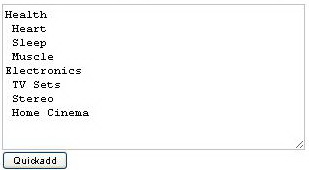
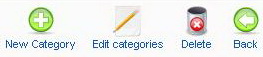
To create a New Category - press the "New Category" Button in the Toolbar and write the Category Name you need. By assigning a Parent Category you will add this as a subcategory. This way you can build a Category Tree. In The Category Description you can add a proper Text that adds some SEO advantages to the category Listing.
e.g. Entertainment: Music, Sports, etc.
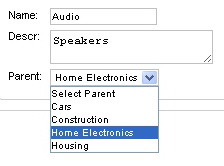
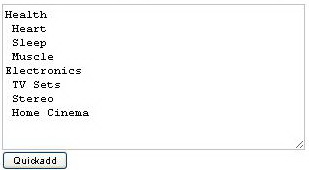
QuickAdd in order to manage large Category Trees, and to speed up the administration process
This Tutorial is compliant with jAnswers Factory 1.0.6.