VM Factory Reports is the optimal tool for any VirtueMart based webshop. It offers statistical financial reports with Excel document export functionality, graphical display and also a must have print invoice utility.
The component is accessible in the backend area with the following functions:
1. Reports.
This is basically the area to display the financial status from your VM shop.
1.a. Monthly reports.
The monthly reports are presenting the values for each month.
- Month / Year
- Customers New / All
- Items / Orders
- Orders Status / Value
- Orders Status / Fee / Discount
- Tax
- Shipment / Value
- Payment / Value
- Total Month
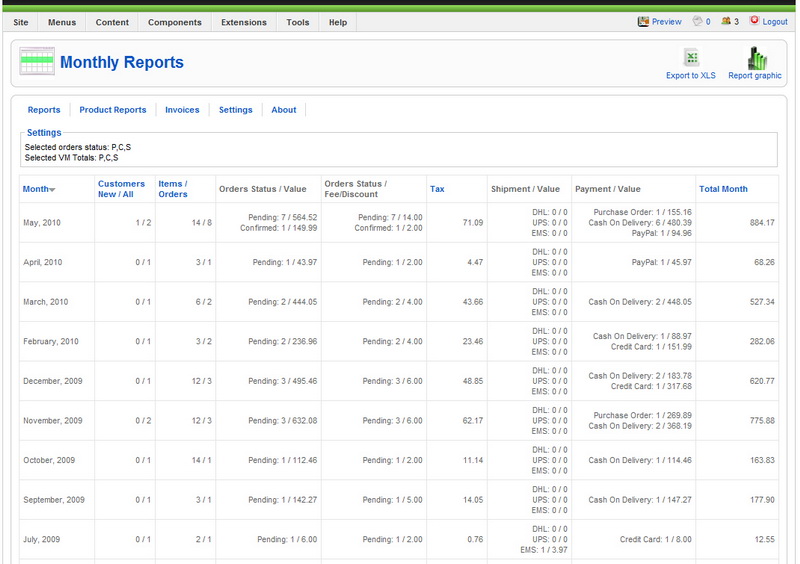
All selected monthly data can be exported into Excel document.
Two graphical reports are here available displaying:
- Daily number of orders per month
- Last 12 months report for: total value/customer number/current estimation.
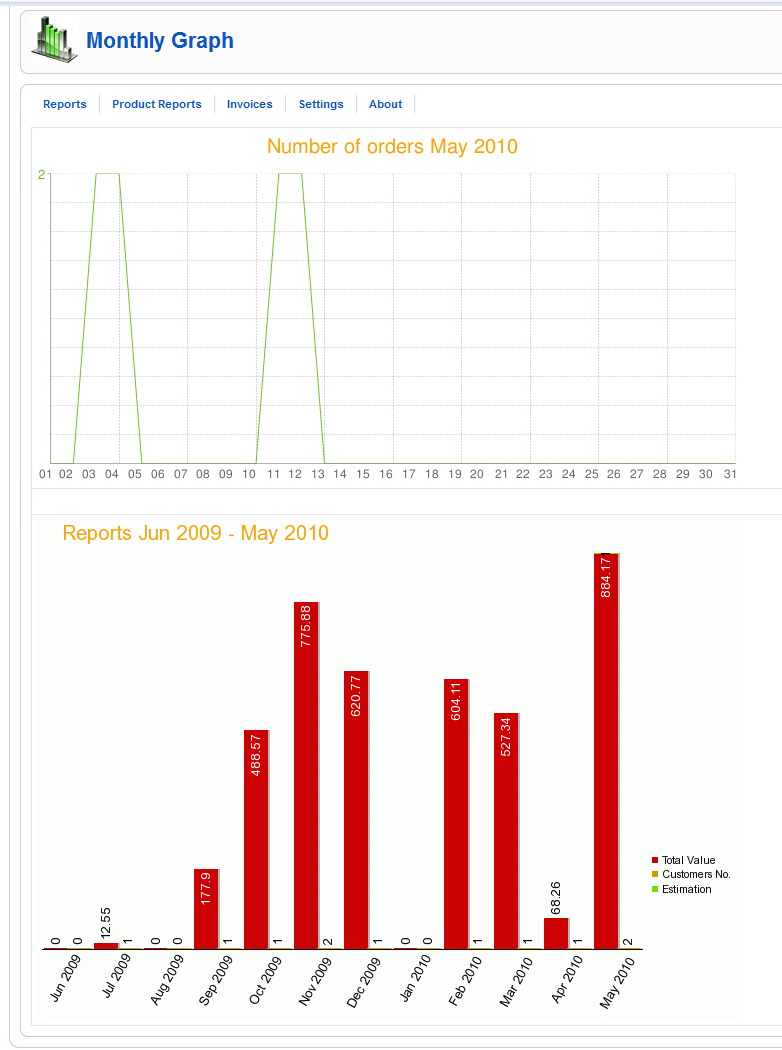
1.b. Yearly reports.
The monthly reports are presenting the values for each month.
- Year
- Customers New / All
- Items / Orders
- Orders Status / Value
- Orders Status / Fee / Discount
- Tax
- Shipment / Value
- Payment / Value
- Total Year
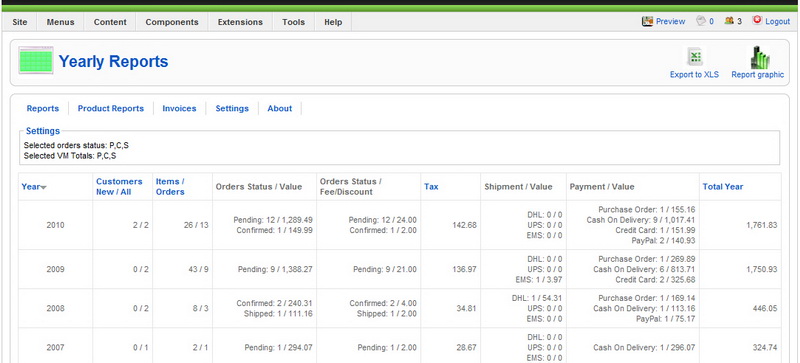
All selected yearly data can be exported into Excel document.
A graphical report is available displaying the yearly total values/customer number/current estimation.
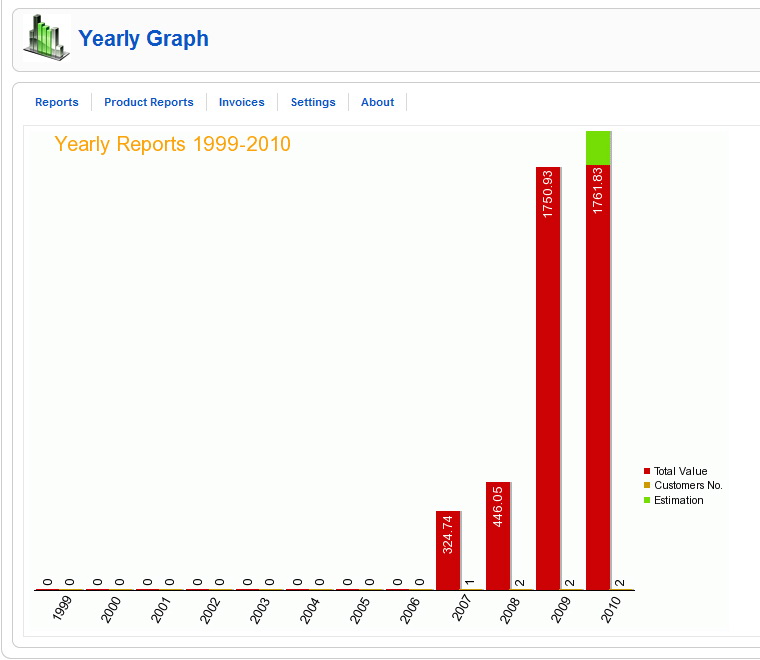
Note:
Shipment Value = Shipping + Shipping Tax
Order Value (without taxes and shipment) = Subtotal + Fee (Discount or Fee)
Total = Item value + Fee or Discount + Tax + Shipment + Shipment Tax + Payment Tax
1.c. Statistics.
The statistics can display data of a certain selected month or all existing data from VM.
All the displayed statistics can be exported as a Excel document.
Customer statistics.
- Customer name
- Zip code
- Orders
- Products value
- Tax value
- Shipment value
- Total value
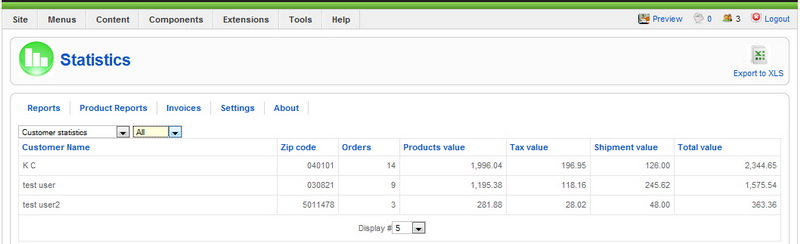
Location statistics.
- Location name
- Zip code
- Orders
- Products value
- Tax value
- Shipment value
- Total value
Shipping statistics.
- Shipping name
- Zip code
- Orders
- Products value
- Tax value
- Shipment value
- Total value
Payment Method statistics.
- Payment method name
- Zip code
- Orders
- Products value
- Tax value
- Shipment value
- Total value
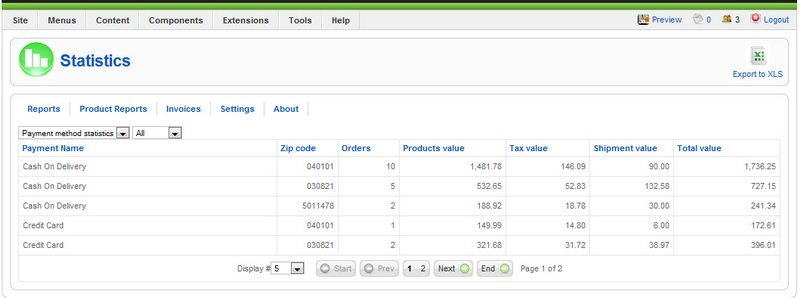
2. Product Reports.
The product reports area display more specifically data, important for marketing strategies and planning.
2.a. All products.
This report displays:
- SKU
- Product name
- Stock quantity
- Stock value
- Sold quantity
- Orders
- Status
- Sold value
for a selected month or all existing VM data.
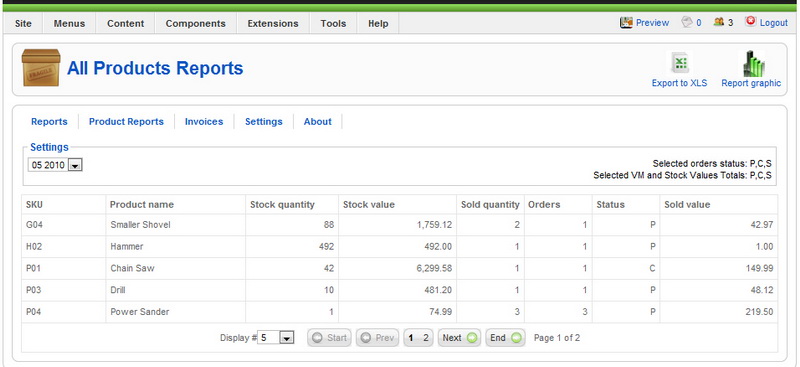
The data can be exported as Excel document and also a graphical report is available as a pie chart.
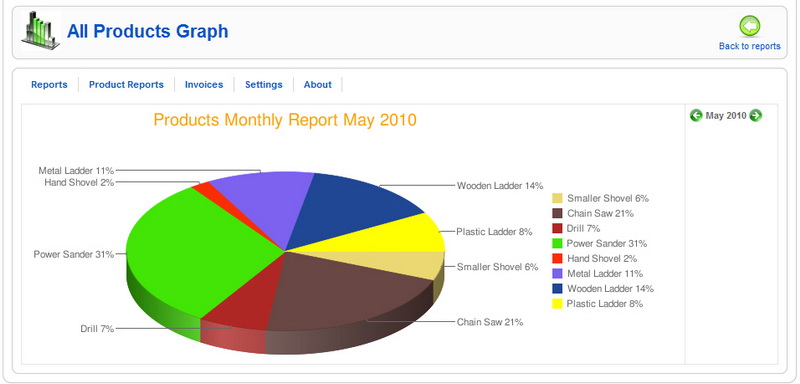
Note: Column stock quantity shows the total stock for all existing statuses.
2.b. Compare products.
Enables the comparison between different products (by SKU) for
- Sold items
- Value
- Clients
- Number of orders
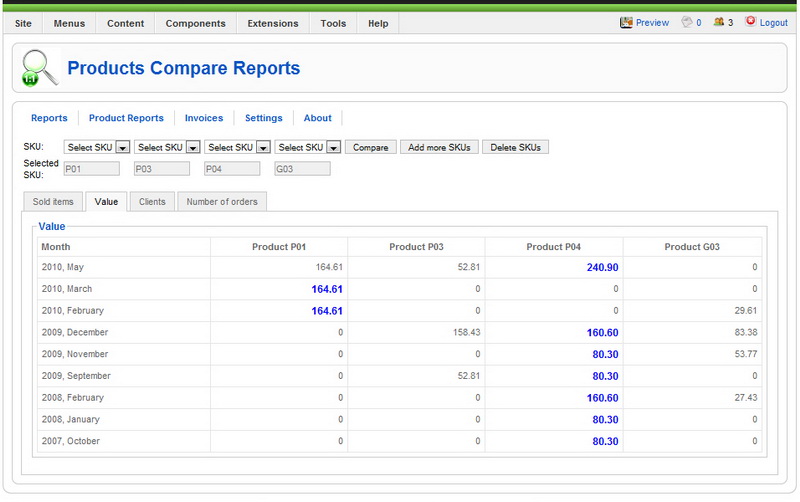
2.c. Compare attributes.
Enables the comparison between products with existing Attributes for a selected month or all existing VM data.
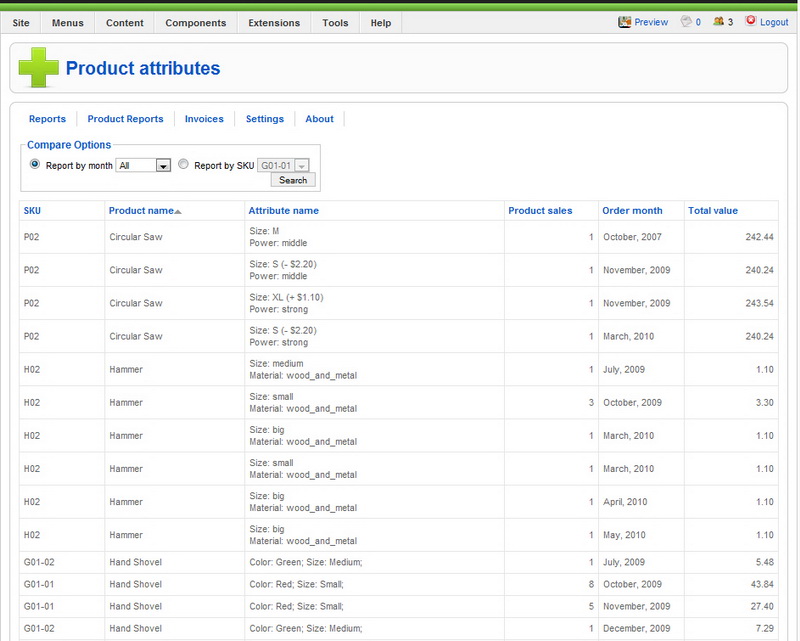
Note: The SKU dropdown will load only products with attributes. If no attribute present, the product will not display.
2.d. Search SKU.
Small utility to enter the product title and find out the SKU.
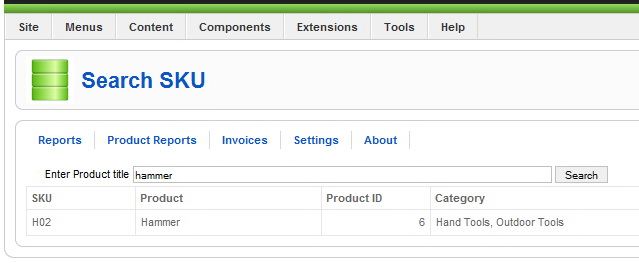
2.e. Reviews.
Displays the product reviews (with link), nr. of reviews and total rating.
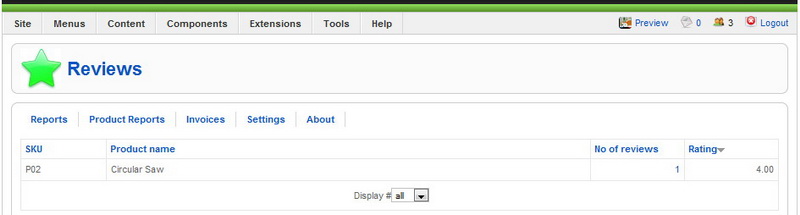
3. Invoices
In this area the administrator can search for a certain order or orders after the following criteria and print it out.
- Order no.
- Order no. range
- Username
- Name
- Order date range
- Order status
- Payment method
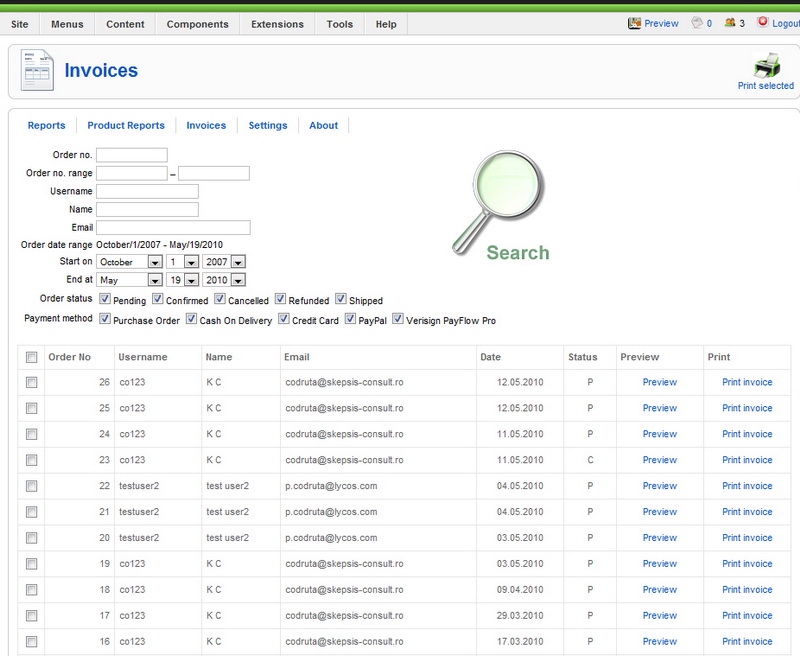
4. Settings.
This area has to be checked and configured by the administrator before the usage in order to obtain the needed information.
4.a. General settings
The following general settings are available for the VM Factory Reports extension:
- No of decimals
- Hide unsold products
- Use dropdown lists for "Compare Products" report
- Use dropdown list for "Compare Attributes" report
- Use last X months for "Monthly Graphic Reports"
- Use last Y years for "Yearly Graphic Reports"
- Other Products (set the percent to be allocated to the "Others" category in order to draw "All products" pie chart.
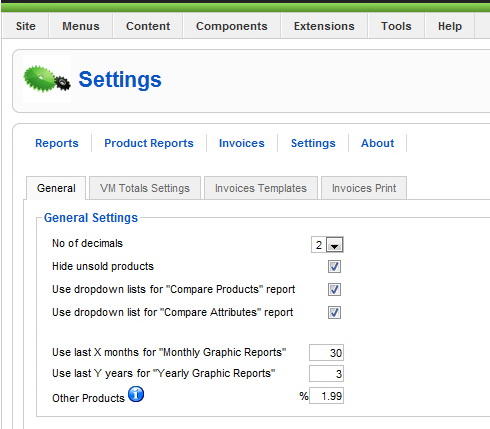
4.b. VM Total settings
Under this tab the administrator can select the exact criteria to build the reports.
- Order types
- VM Totals (select which order type status should be considered as finalized and counted under the total value and stock labels)
- Shipment types
- Payment modes
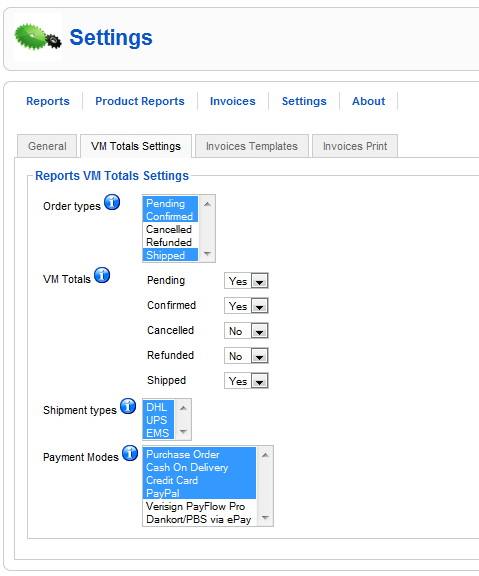
4.c. Invoices Templates
Four different templates are available to be configured. The default one is set by clicking a radio button.
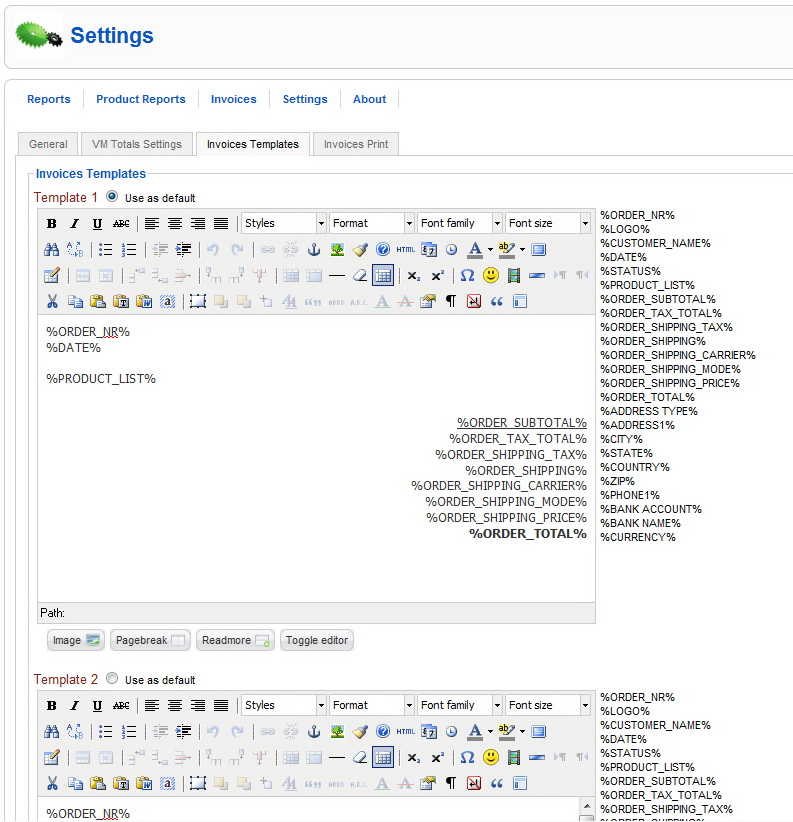
4.d. Invoices Print
First under page settings the page margins can be configured. Attention here, since the entered values will be added to the existing settings of your printer.
A text indentation is also available, but also attention since this value will be practically added to the sum of the existing margin settings of your printer and component settings.
A delimitation border can be configured also if needed (style, width, color).
Then the administrator can configure the list of product, item which cannot be configured in the previous section (invoices templates).
The following configurations are available for the product list:
- Maxim invoice width
- Font size
- Border style
- Border width
- Border color
- Product list Header Background color
- Product list Table Content Background color
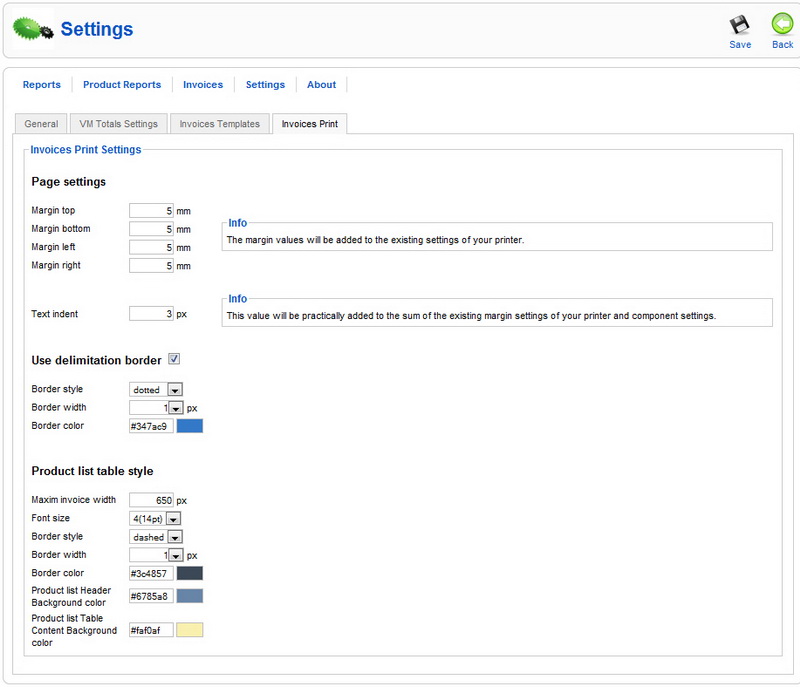
5. "About extension" displays the version information.
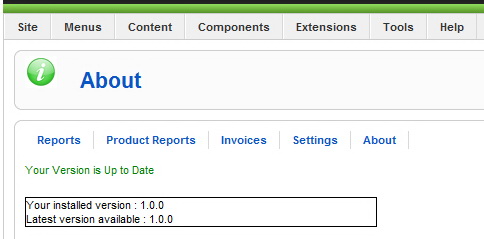
Requirements:
- Joomla 1.5.x
- VirtueMart 1.1.x