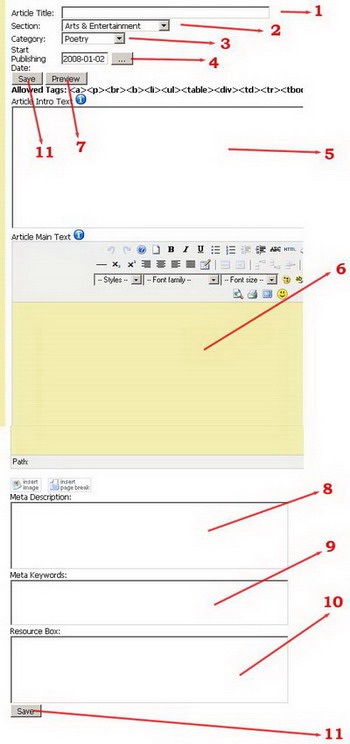Quick & Dirty Templating Tutorial for Auction Factory (starting with version 1.4.x and above).
As of Version 1.4.0 Auction Factory includes a very powerful templating engine - smarty. We will try to cover in this tutorial the essentials of building a template for Auction Factory using this Template Engine. By far this can not cover the extensive manual of smarty. Making use of smarty, the auction engine will provide to this engine some pre-filled objects and arrays of objects that are relevant to the current page displayed. Also all language constants defined in Auction Factory can be accessed in the template. We advice against writing hard coded text into the Templates, since this would render the multi language concept useless. If you do not care about the ability to translate your site, then you can do as needed.
This tutorial is addressed to the HTML savvy webmaster that need to change the default appearance of Joomla's Auction Factory Component. For most customers the default template should be sufficient accommodating.
First of all what is a template engine. A (web) template engine is software that is designed to process web templates and content information to produce output web documents. It runs in the context of a template system. It is practically a php script that interprets some kind of pseudo HTML pages containing placeholders for specific variable content. In our case most are auction related.
In order to update much easier, we recommend that you note all the changes made on the templates, then apply them on each update in order to avoid any issues!
1. Where are the files and what can be changed?
All template files are in the components/com_bids/templates folder. The components/com_bids/templates/cache folder contains the pre-processed files and normally you should not have to edit or delete something in it. We recommend that this folder has writing rights for PHP scripts, so the engine can improve the speed by caching the templates.
| t_auctiondetails.tpl | Contains the template for displaying the Auction Item details page |
| t_auctiondetails_plugins.tpl | Contains the code snipplet that enables "Listing Upgrade" to Gold, Silver, Bronze |
| t_categories.tpl | Display of Categories page (Category Directory) |
| t_editauction.tpl | is used to display the page for "New Auction" and "Edit Auction". The $task smarty variable contains the current task (newauction or editauction) |
| t_featured_purchase.tpl | display of available Pricing and Fees |
| t_header_filter.tpl | Displays a message div with the current active filters |
| t_javascript_language.tpl | Javascript birdge for language strings. Should not be modified in most cases and should be included in most templates |
| t_listauctions.tpl | The base template for auction listing. Here are the listing elements being rendered. Most of the output is done in the corresponding *_cell.tpl |
| t_listauctions_cell.tpl | The Auction listing cell. this is the cell for one auction. The cycling is done in t_listauctions.tpl |
| t_listfooter.tpl | Listing footer (pagination links). |
| t_myauctions.tpl | similar to listauctions, only for "My auctions" |
| t_myauctions_cell.tpl | similar to listauctions_cell, only for "My auctions" |
| t_mybids.tpl | similar to listauctions, only for "My Bids" |
| t_mybids_cell.tpl | similar to listauctions_cell, only for "My Bids" |
| t_mywatchlist.tpl | similar to listauctions, only for "My watchlist" |
| t_mywatchlist_cell.tpl | similar to listauctions_cell, only for "My watchlist" |
| t_mywonbids.tpl | similar to listauctions, only for "My won bids" |
| t_mywonbids_cell.tpl | similar to listauctions_cell, only for "My won bids" |
| t_overlib.tpl | JS for overlib. Should be included if overlib is used |
| t_payment_cancel.tpl | Returning page from Paypal if the payment was canceled |
| t_payment_return.tpl | Returning page from Paypal on successful payment (can be overridden in the payment plugin) |
| t_search.tpl | Template for the search page |
| t_showSearchResults.tpl | Template for the Search Results |
| t_tags.tpl | Template for the Tags selection |
2. Basic smarty knowledge.
All smarty templates are pure HTML. What the template engine needs to interpret must be put in accolades { }, a so called smarty tag. If the smarty contains a variable or a constant, then smarty just replaces it with its value. for instance this tag {$task} will be replaced with the current joomla task (for instance with "newauctions" - without the quotation marks).
Smarty also allows IF clauses, so you an branch out two different displays depending on a condition. So for example {if $task=='newauctions'}You are creating a new auctions{else}You are editing an existing auction{/if} will display one of the two texts depending on the current task. Another useful smarty command is {include file='xxxxx'} - this includes another smarty template file. For instance it it useful for us in the matter of including the necessary javascript for the auctions. Since most pages use the same javascript codebase we can have just a single page containing these statements. For assigning a value to a variable (if the variable does not exist, it will be created) you have to use {assign var=variablename value='VALUE'} in this way you may use smarty for advanced templating techniques that resembles more with programming.
3. Custom defined smarty functions for AUCTIONS FACTORY.
Since Smarty is a very powerful tool for templating, we can create custom functions that can be called out from templates. Functions that are not in the standard distribution of smarty. We created following functions that can be used especially for our purpose (Auctions).
- {set_css} - prints out the Auction CSS
- {infobullet text="some info text"} - creates a standard joomla help bullet (requires overlib to be initalized first)
- {printdate date=$some_date_variable use_hour=0} - prints out the date variable according to the datetime format chosen in admin backend (use_hour=0 - ignores hours, use_hour=1 prints also the time)
- {createtab} - initalizes the Tabbed output (joomla standard)
- {startpane id="content-pane" usecookies=0} - starts the Tabbed pane (the container that holds all tab pages). the usecookies setting can be set to 1, leading to the tabbed display to remember what particular tab was last time active when you visited that page
- {endpane} - ends a previously started tabbed pane
- {starttab paneid="content-pane" text="Tab caption"} - Starts a new TAB in the pane with the id "content-pane" (you must use the id from the startpane call)
- {endtab} - Ends a TAB
4. Variables that are ALWAYS initialized by the auction system.
- {$mosConfig_live_site} - the url of the site. as defined in Joomla Configuration
- {$Itemid} - The menu Itemid
- {$task} - the current task
- {$option} - the current option (should always be com_bids)
- {$is_logged_in} - true if the user is logged in. false if not
- {$userid} - the joomla user id. if not logged in it will be null or 0
All Language constants and configuration constants are accessible in the template; all are in the form {$smarty.const.xxxx} where xxxx is the constant name. For instance for the constant string defined as "bid_auction_number" you have to use {$smarty.const.bid_auction_number}. All saved options are the following:
- bid_opt_max_picture_size - max image size in kb
- bid_opt_date_format - Date format string (PHP style)
- bid_opt_date_time_format - Hour format string (PHP style)
- bid_opt_thumb_width - Thumbnail width
- bid_opt_thumb_height - Thumbnail height
- bid_opt_medium_width - Auction Detail page image width
- bid_opt_medium_height - Auction Detail page image height
- bid_opt_availability - max months that an auction can last
- bid_opt_maxnr_images - max nr of images allowed for an auction
- bid_css - css file
- bid_opt_min_increase - bid increment
- bid_opt_allow_messages - True if messages are allowed between auctioneer and bidder
- bid_opt_allow_proxy - true if proxy bidding is enabled
- bid_opt_archive - max moths that auctions are kept in the database
- bid_opt_nr_items_per_page - pagination
- bid_opt_allow_import - allow bulk import by the users
- bid_opt_enable_hour - enable hour for auctions (if false then auctions expire on midnight)
- bid_opt_enable_countdown - enables the countdown in auctions listings
- bid_opt_language - language file
- bid_opt_RSS_title - RSS feed title
- bid_opt_RSS_description - RSS feed decription
- bid_opt_RSS_nritems - max items in RSS
- bid_opt_RSS_feedtype - RSS feed type
- bid_opt_enable_acl - true if the site uses ACL (Access Class lists ) - Bidder and Seller group
- bid_opt_acl_type - Acl type - groups or field
- bid_opt_acl_bidder - Bidder group
- bid_opt_acl_seller - Seller Group
- bid_opt_max_nr_tags - max tags allowed for an auction
- bid_opt_allowpaypal - allow users to specify their paypal email in order to facilitate the funds transfer
5. Auction Variables initialized in specific pages.
5.1. Variables initialized in Auction Details and Auction listings.
For auction detail the main object is called $auction, in auction listings the cell templates will hold a similar object called $current_row The properties of $auction and $current_row are similar. We will present them for $current_row. If you need them in Auction details or in Auction Edit/New you must replace "$current_row" with "$auction"
- $current_row->id // The auction ID - Needed for specific calls
- $current_row->userid // The Auctioneer USER-ID (Joomla native)
- $current_row->title // The Auction TITLE
- $current_row->shortdescription // The Auction Short description
- $current_row->description //The Auction Description
- $current_row->picture // The auction MAIN picture name (not the URL!)
- $current_row->link_extern //The external link (Settable by the auctioneer)
- $current_row->initial_price // The Auction inital price - as an float. for formatting use {$auction->initial_price|string_format:"%.2f"}
- $current_row->currency // The Currency ID (Not the currency name!)
- $current_row->currency_name // Currency Name (Ex. USD)
- $current_row->BIN_price // The Auctions BIN Price as a float- use formatting for printing - simitlar to initial_price
- $current_row->auction_type //The Auction Type public auctions =1, private auctions=2
- $current_row->automatic // If true, then the auction is automatic
- $current_row->payment // Chosen payment type ID
- $current_row->payment_name // Payment Method Name
- $current_row->shipment_info // The Auctions shiptment info
- $current_row->start_date //Start date of the Auction in a datetime type (not formatted)
- $auction->start_date_text //Start date of the Auction in a datetime type (formatted)
- $current_row->end_date //End date of the Auction in a datetime type (Not formatted)
- $auction->start_date_text //End date of the Auction in a datetime type (formatted)
- $current_row->closed_date //Closing date of the Auction. To format use {printdate date=$auction->closed_date}
- $current_row->published // True if published. Just for MY Auctions
- $current_row->close_offer // True if Auction is closed
- $current_row->close_by_admin //True if Auction is BANNED - just for MY Auctions
- $current_row->hits // Nr of hits
- $current_row->featured //"gold","silver","bronze" or "none"
- $current_row->modified // Last edit time - not formatted, use printdate
- $current_row->newmessages// True if New messages are available for the current looged user in this auction
- $current_row->winner_id // Winner userid.
- $current_row->i_am_winner // true if the current logged user is winner in this auction
- $current_row->cat // Category id (NOT category name)
- $current_row->catname // Category Name (Ex. Automobiles)
- $current_row->auction_nr // AUN (Auction Unique Number)
- $current_row->username //auctioneer Username
- $current_row->verified_auctioneer //True if auctioneer is verified
- $current_row->rating_auctioneer // Rating as a seller for the auctioneer
- $current_row->rating_bidder // Rating as a bidder for the auctioneer
- $current_row->rating_overall // Overall auctioneer rating
- $current_row->auctioneer // object containing the auctioneer joomla user info
- $current_row->auctioneer_details // object containing Auction Factory relevant Auctioneer User info (city, country,..)
- $current_row->tags // Auction related tags - use $current_row->links.tags to display links
- $current_row->rownr // Current number (for cells only)
- $current_row->nr_new_messages // Nr of new messages in this auctions message board for the current user
- $current_row->is_my_auction // True if the current logged user is also the auctioneer of the auction
- $current_row->del_from_watchlist //true if current auction IS in the users watchlist
- $current_row->add_to_watchlist //true if current auction IS NOT in the users watchlist
- $current_row->mybid //My latest bid to the auction
- $current_row->nr_bidders //Nr of bidders for the current auction
- $current_row->winning_bid //amount of the winning bid (for auctions that have a winner)
- $current_row->highest_bid //Current highest bid for the auction
- $current_row->countdown //if show countdown is enabled contains the current countdown text (Ex: "2 days,2 hrs,10 min,2secs")
- $current_row->expired // True if the auction is expired (the end date is passed)
- $current_row->thumbnail //countains the thumbnails html code.
- $current_row->links.otherauctions // contains the url to "Other auctions by this auctioneer"
- $current_row->links.bids // Contains the link to the current bids of the auction
- $current_row->links.edit // Contains the link to "Edit this auction"- just for my auctions
- $current_row->links.cancel //Contains the link to "Cancel this auction"- just for my auctions
- $current_row->links.publish //Contains the link to "Publish this auction"- just for my auctions
- $current_row->links.republish //Contains the link to "Republish this auction"- just for my auctions
- $current_row->links.filter_cat //Contains the link to the category filter for the auctions category
- $current_row->links.messages //Contains the link to the message list for the current auction
- $current_row->links.add_to_watchlist //Contains the link that adds the current auction to the users watchlist
- $current_row->links.del_from_watchlist //Contains the link that removes the current auction to the users watchlist
- $current_row->links.tags // contains the links for the tags of the current auction
- $current_row->links.auctioneer_profile // contains the link to the auctioneer profile
- {$lists.cats} - category pick up list HTML code
- {$lists.country} - country pick up list HTML code
- {$lists.city} - city pick up list HTML code
- {$lists.users} - Users pick up list HTML code
- {$auctioneer} - contains the object that defines the Joomla user
- {$auctioneer_details} - contains the object that defines the Auctioneer details (city, country, verified..)
- {$bid_list} - the list of placed bids on this auction
- {$message_list} - list of messages to the current user
- {$terms_and_conditions} - true if there are terms and conditions to accept
6. Final advices and considerations.
Before starting to work on the templates take a look at the provided ones, and try to understand how they are done. Leave all hidden inputs as they are. If unsure better ask in our forums. Remove the inputs from the template only if sure what you do. you can put them where you like on the page, but if you what to remove one better ask.
Test if your changes generate JS errors. These could alter the behavior of the pages.
There are virtually no security issues in changing the templates. The data that should not appear is also not initialized (lets say for a private auction). But caution is always a good approach, so test first what kind of auction or what kind of rights are currently active.
MOST IMPORTANT OF ALL: do not hesitate to search and to ask! The forums are a great place to share information.
Revised "Auction Factory" version 1.4.0.
First you must login as a registered user. To register you must provide your username and a valid email. The Email is important since you will receive your communications regarding your articles through email. After you login you should see your user menu like this:
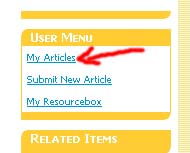
Click on the My Articles and you will be forwarded to the new screen like this:
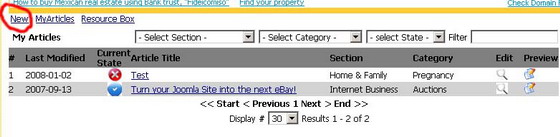
| 1. Article Title - just put the Title of the article here. 2. Section - choose the appropriate Section for your Article. If none applies then pick the "other" section. 3. Categories - choose the most accurate category for your article. This will increase the chances in search engines like Google, and also will help your article not being rejected. 4. Publish Date - you can choose a date in the near future for your article to be published (useful for products not launched yet). 5. Intro Text - it is a short text that will appear on the frontpage of our site and should be a introduction to the article itself. It should not be a summary, since this introduction will appear as the first paragraph of the whole article. so do not repeat it in the main text. Also this Intro text does not allow you using HTML tags. 6. Main Text - this is the main article. There are some html tags allowed. Most important is that you can add up to 4 links to your article in any place you want. Use the Resource box for your signature, do not repeat it in the main article. 7. Preview Button - use it to see a preview of your article with the Site CSS. 8. Meta Description - you may add your own meta info to the article. |
9. Meta Keywords - you may add your own meta info to the article. Meta Description and Keywords will appear in the header of the article page.
10. Resource Box - you may change your resource box for any article, but its recommanded to save the most used in your resource box section in order to have it always at hand. There are no HTML tags allowed besides link tag (<a>). You may add 2 links in your Resource box.
Tips regarding submitting a New Article:
- Do not forget to choose the appropriate Section and Category for your article:
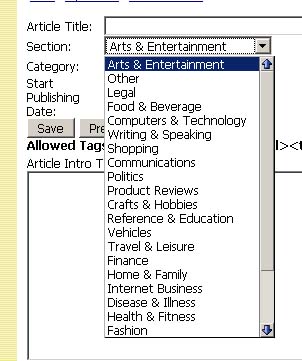
- Do not repeat the intro Text in the main text, since it would appear twice!
- Do not repeat your resource box information in the main text! It will appear twice and could lead that the article will be rejected.
- Do not add more links than 4 into your article since it will not save.
This Tutorial is compliant with Article Factory Manager 1.0.0.
Requirements > Auctions Factory (at least version 1.0.2) with option "Allow users to import from CSV" set to yes.
A new button will appear into "My Auctions" - "Import from CSV". By pressing the button you are taken to the import area. There you can specify a CSV file and a ZIP containing the images for the Auctions in the CSV. The zip MUST not contain Folders or pictures in folders. Zip all images into one file.
The CSV must be TAB delimited with NO HEADER ROW!
The structure for the CSV MUST be the following (please keep the exact field order):
| USERID | Joomla Userid (will be ignored for frontend bulk upload, but must be present as field) - this is the id before the user in the userlist (admin). If empty or not a number - the uploading user will be used instead | EXAMPLE | |
| Auction Title | Auction Title | 2001 Porsche : Boxster Speedster | |
| Shortdescription | The short Description | Miles:70800 | |
| Description | The Long description (can contain HTML) | This is a highly modified Porsche Boxster S. As you can tell, I have had a lot of extras added to the body and the engine. The body was modified by adding, a TechArt GT3 front bumper, rear diffusers, a wing on the lid of the trunk, sport spring suspensions, K&N air filters, fuel mapping for the new CPU and the rest of the Power Kits from Gemballa. | |
| Main Picture | Picture that appears on the Auctions list | auction37_main.JPG | |
| External link | link to some external info | http://porsche.com | |
| Initial Price | starting bid price (can't be 0) | 22000 | |
| Currency | USD,EUR…. From the list that is available on the site | USD | |
| BIN Price | Buy it now price | 25000.99 | |
| Auction type | public/private | public | |
| Automatic | 1=yes / 0 = no | 1 | |
| Payment type | Text from the list available in the site | VISA / MASTER CARD | |
| Shipment info | Shipment description & info | Buyer pays for shipping | |
| Start Date | date when the auction starts (required to be filled in) | 2007-11-29 | |
| End Date | date when the auction ends (required to be filled in) | 2010-11-29 17:00 | |
| Param Picture | 1=yes / 0 = no | 1 | |
| Param Additional Pic | 1=yes / 0 = no | 1 | |
| Param Autoaccept Bin | 1=yes / 0 = no | 1 | |
| Param Show Bid Counts | 1=yes / 0 = no | 1 | |
| Param Show Max price | 1=yes / 0 = no | 1 | |
| Param Published | 1=yes / 0 = no | 1 | |
| Category | Text from the list available in the site | Cars | |
| Picture_1 | Additional picture (not more then allowed on site) | auction36_1.JPG | Optional |
| Picture_2 | Additional picture (not more then allowed on site) | Optional | |
| Picture_3 | Additional picture (not more then allowed on site) | Optional | |
| Picture_4 | Additional picture (not more then allowed on site) | Optional | |
| Picture_5 | Additional picture (not more then allowed on site) | Optional | |
| Picture_6 | Additional picture (not more then allowed on site) | Optional | |
| Picture_7 | Additional picture (not more then allowed on site) | Optional | |
| Picture_8 | Additional picture (not more then allowed on site) | Optional | |
| Picture_9 | Additional picture (not more then allowed on site) | Optional | |
| Picture_10 | Additional picture (not more then allowed on site) | Optional | |
| Separator Field | The value must be "Shipment" | Shipment | Only From Version 1.6.9 |
| Shipment Zone Name1 | The name of the shipment zone (not the ID) .. for instance "Europe" | Europe | Only From Version 1.6.9 |
| Shipment Zone Price1 | The Shipment Price for the zone | 520.99 | Only From Version 1.6.9 |
| Shipment Zone Name2 | The name of the shipment zone (not the ID) .. for instance "Europe" | USA | Only From Version 1.6.9 |
| Shipment Zone Price2 | The Shipment Price for the zone | 200 | Only From Version 1.6.9 |
| [...]any number of shipment zones | alternation of shipmen zone and price | Only From Version 1.6.9 | |
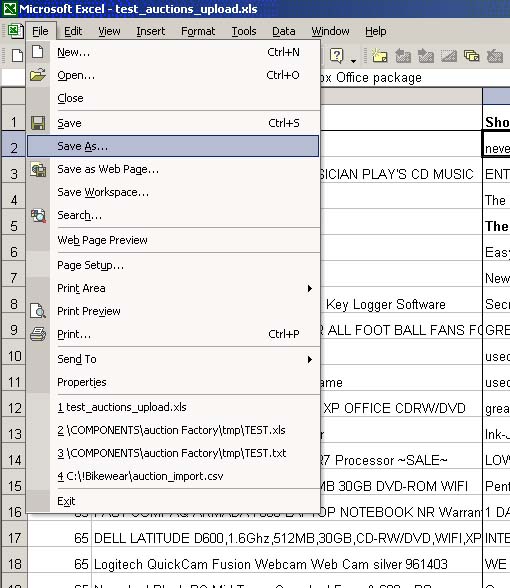
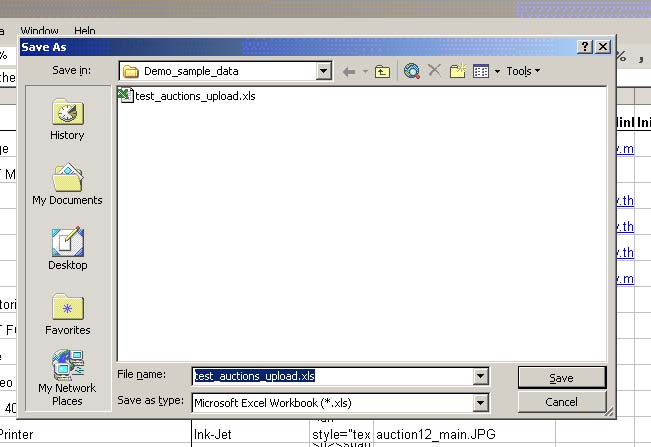
This tutorial covers most of the features implemented in versions 1.0.x
Install Auction Factory just like a normal Joomla component (Installers / Component), pick up (browse) the downloaded file (latest ZIP release):
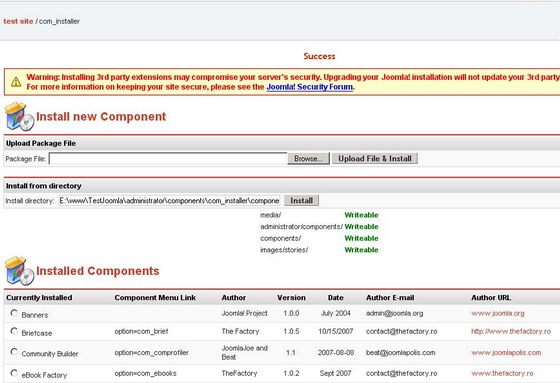
After the component has installed you should see the following screen. If during this process you receive any error message make a screenshot and post it to our forums.
The installer is creating automatically a Menu with most common menu items for Auction Factory. You can create your own as needed or modify the one provided. In the installing process are also the Auction Factory Modules installed (we will talk about them separately).
If you Joomla installation already has Community Builder installed, then the Community Builder plugins for Auction Factory will be automatically installed. You can disable them from Community Builder plugin management.
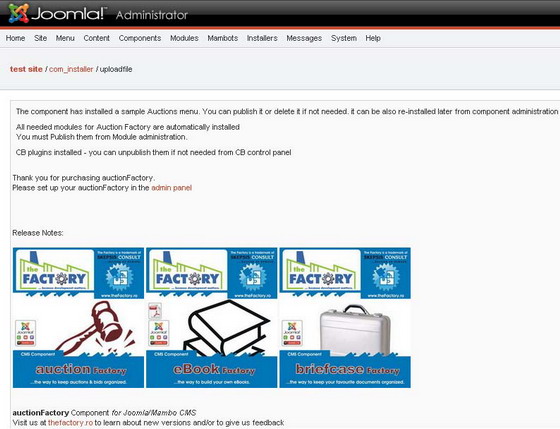
You can now set up Auction Factory! Under Components/Auctions/General Settings:
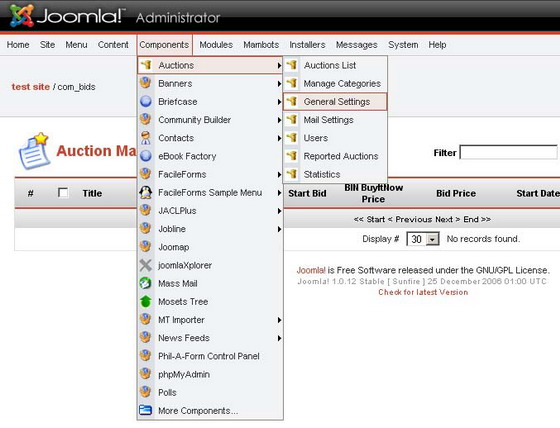
A. Photos and Pictures
- General resizing info: if you choose Width resizing then pictures will be resized to the pre-set width. This is useful for you to get even widths for the images on your site. The same applies to Height resize – the height will be constant. The resizing is done maintaining aspect ratio.
- Thumbnail Resize settings: this sets the size for the Pictures appearing on the auction list.
- Medium Image resize: this will be the size for the images on the Auction detail page (in the “gallery”). The full size Image will be available too, by clicking on the gallery image.
- Max. nr. of Images: You can limit how many pictures a user can upload for his auction. If you set it on zero then there will be no limit.
- Max. picture size: the maximum file size of one Picture. If you have a setting in your PHP.ini regarding maximum upload file sizes, then the PHP setting will prevail.
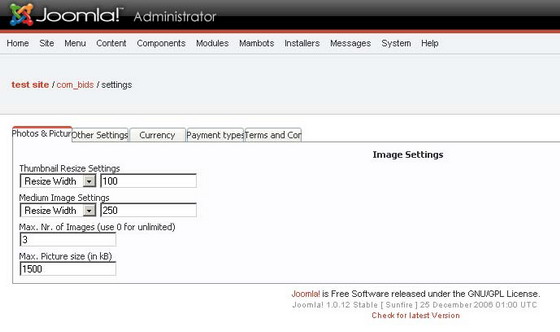
B. Other settings
- Max. months of availability for an Auction – This is the maximum months you allow an auctioneer to set the expiration date in the future.
- Minimum Increase: This is the minimum amount allowed for raising the auctioned price. This affects just public auctions, since on private auctions the bidders do not know other bidders placed bids, and nor should they get any information regarding other bids.
- Months before the archived auction to be deleted: After an Auction is closed or expired, it can remain for ever in your site (then set it zero), or you can set it to be deleted after a certain number of months. The deletion is done by the cron job you have to set up to keep auctions up to date.
- Allow proxy bidding: If this is on Yes, then Bidders are allowed to place PROXY bids. That means bids are automatically raised with minimum increase steps until a certain level.
- Choose auction CSS: You can have more then one CSS’s on your site, just one will be active, here you can select the active one.
- Choose Date / Time Format: You can switch between European, American Date formats, Short and long Time formats.
- Create sample menu: This will create (re-create) the Auction menu that is the same from installation
- Install CB plugins: this installs the CB plugins – needed if you installed CB after Auction Factory.
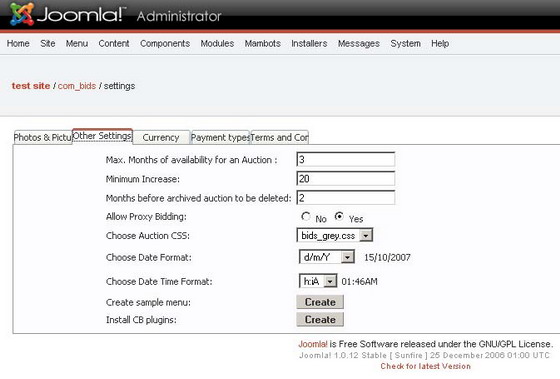
C. Currency
Here you can Add or delete Currencies on this site: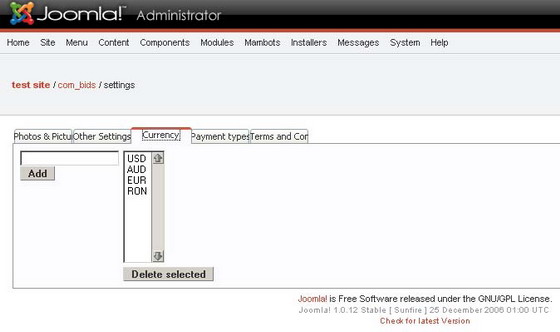
D. Payment Types
Here you can Add and edit the Payment list for Auctions:
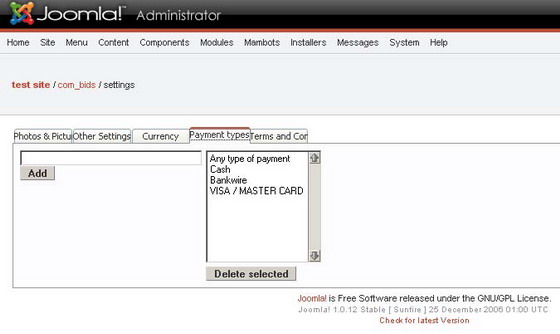
E. Terms and Conditions
If your auction site has terms and conditions that your users must agree upon bidding, then add them here. If you do not need users to agree to terms and conditions, just leave this text empty.
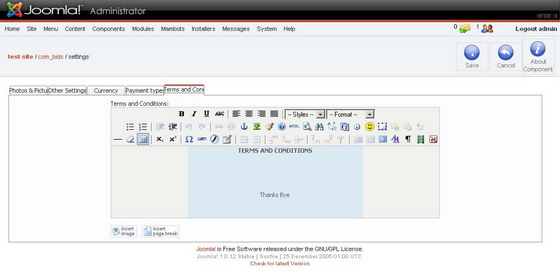
MAIL SETTINGS
Components/Auctions/Mail Settings
Here you can set up the mail messages for your Auction suite. These messages are sent per email to bidders or auctioneers on several events. In the message body and subject you can add replacements tags that will be substituted with the appropriate content (for instance %AUCTIONTITLE% for the Title of the auction).
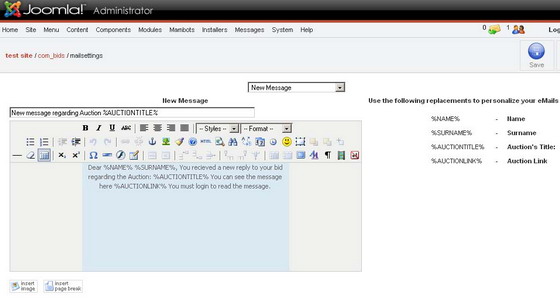
The whole list of events is can be seen here:
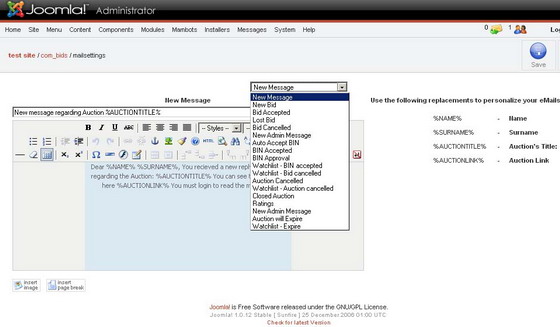
Revised "Auction Factory" version 1.0.3.
- How to Create a New Auction?
- How to BID or view BIDs?
- How to Buy using BIN or BID?
- How do I ask the seller a Question?
- How to Rate Seller/Buyer?
- Private Messages
- How to Relist an Auction?
- Changing an Auction
Please note that this guide may vary depending on each site template and module positions.