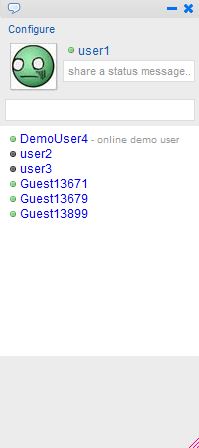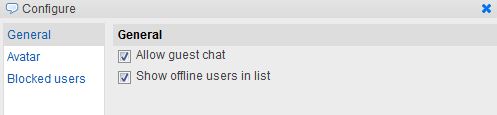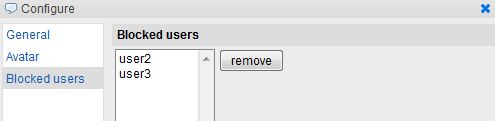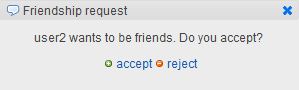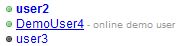Chat Factory is an online chat extension for Joomla! that allows users on your website to instant message each other. This component is very useful if you wish to provide Live Help Support, you can interact with anyone on you website, even guests if you enable it and act as a salesman or simply inform people of what your website has to offer.
To enable the chat log in or use the Enable chat option, this icon also shows you if you are online or offline.
Guest users will have limited access or none at all to the chat depending on the administrative settings.
When logging in to the chat users will be greeted by a message or advertisement, Chat Factory is an excellent component to earn some money by use of it’s advertisement and IM ads features. You can charge impressions for ads, the number of times an ad will show and even charge for the time intervals at which the ads are displayed so they appear more frequently.
The Message window and user list have a familiar look so it is very easy to use, they may remind you of Yahoo! Messenger or other IM platforms.
Users are displayed in list view with their name, an icon that shows their status and a status message. You can set your status and your status message on the right of your avatar. Users can be Available, Busy or Invisible. The Status message will appear after the user name on the list and will be seen by all other users.
Underneath your avatar and status options there is a search bar in which you can write the name or partial name of an user you are looking for.
The Configure button will take you to the configuration menu where you can set your Avatar, see blocked users and enable some general options.
Under the General tab you can enable guests to chat with you or if you want to see offline users in your list.
You can upload any avatar from your computer or use Community Builder.
If a user annoys you the block button that is shown in the message window will allow you to block him, this is where you can go to remove him from the blocked list.
The message window is very straight forward and easy to use. The text windows has an emoticon insert button and a buzz button, emoticons can be inserted also by writing the respective text. Chat Factory also stores older messages which you can view by clicking on Show recent messages above the text window.
On the right of the text you see your avatar and the other users avatar above yours, you can hide or show them by clicking the 3rd button above his avatar. The 2nd button is for blocking or unblocking the respective user. The first button is the friend button, clicking on it will present the other user with a Friendship request.
Your friends will appear on your user list with a darker blue and on top of the rest. To remove a friend click on the friend icon again.
You can minimize windows you are not using and they will appear in the bottom left corner of the screen.
Inactive windows will appear as red, when you receive a message the minimized icon will turn blue, clicking on it will maximize it.
Revised "Chat Factory" version 1.0.x.