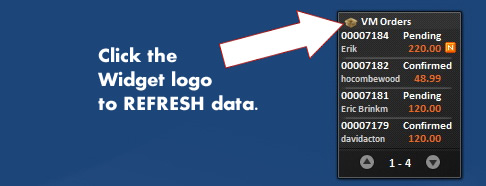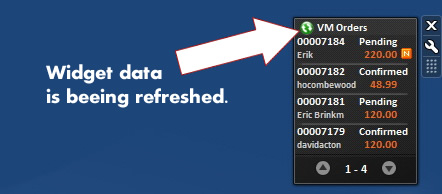After installing and configuring the website extension you are now ready to install the widgets on any of your computers, which are having a internet connection.
Download the widgets and components only from our site! Our company has all the copyright marks of this applications and you will avoid exposing your data to any malicious code developers who may altered our components!
Locate on your HDD the widget you want to install and double click on it.
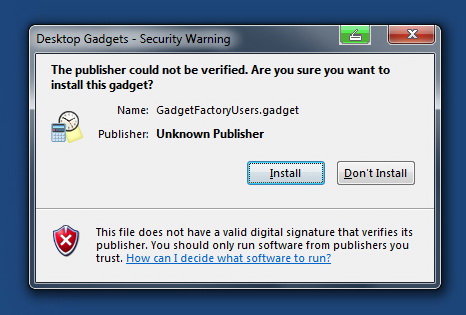
After the widgets are installed they will appear automatically on your desktop (on Windows Sidebar for Windows Vista). Then go to the Widget options in order to configure it.
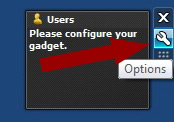
On the first tab "Connection" type in the URL of your site where you installed and configured the Gadget factory Extension. The main URL is sufficient, you wont have to type in any component path, etc. Type in the password you required at the Extension configuration and set in a refresh interval.
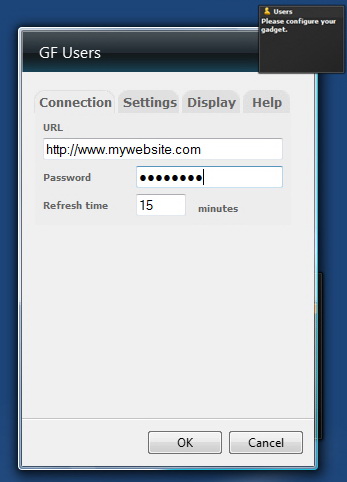
The "Connection" tab is standard for all our widgets. The "Settings" and "Display" tabs may vary depending on each widget functionality. Generally the "Settings" tab is very specific to each widget and the options are functionality dependent. On the "Display" tab, you can choose a widget theme (background) and separated colors for the various information displayed in the widget. A standard setting is the Gadget Title.
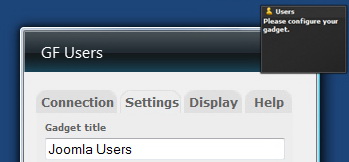
Here you can ad for example the URL of the website, in case you have several website to maintain and to be able to differentiate them better on the desktop.
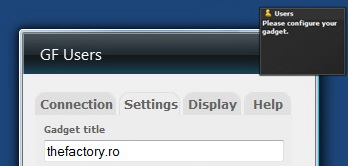
All our gadgets are comming with a ini-file, where all the setting are saved in case you remove the gadget from the desktop, then add it back. This will save users allot of time, without having to configure again the gadget. Note that the ini file saves only the last instance of the gadget, so in case you have multiple instances of the same gadget only the last saved values will be taken under consideration. The ini-file will be deleted from the system, when unsintalling the gadget.Please note that the ini-file contains the access password to the fetched data, so be carefull if you are using a shared computer. if the data is ultra confidential, then we recommand the install only on your own personal computer.
The last tab displays a short note and the link to our website in order to check for documentation and updates.
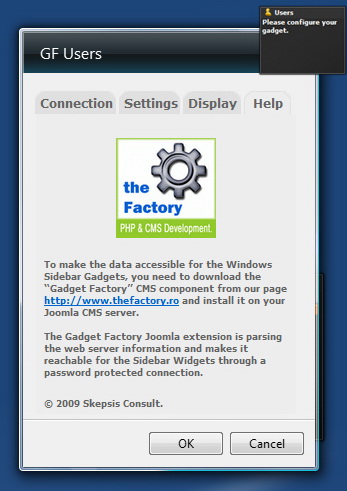
Data Refreshing.
The widget data will be automatically refreshed according to the value you entered in the "Connection" tab. If you need to refresh the data now (manually) then just press the the widget logo.
This will manually refresh all the widget information, displaing then the most recent information available on your site.
For more information and settings check also the Virtuemart Gadgets documentation.