Getting Started
As guests users have limited access, so you must first create an account. Enter the information required and then the account should be activated via mail or by the administrator himself.
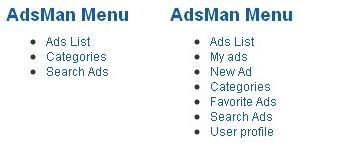
After your Joomla standard account is created and activated, you are required to enter more personal information in order to access certain features of Ads Factory, like posting ads.
To add personal information, go to “User profile” fill in the fields then press save.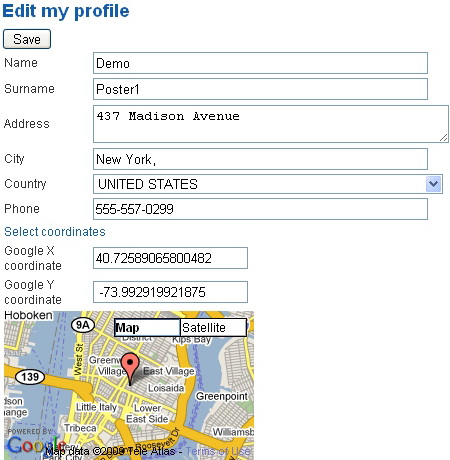
Giving more information about yourself gives the buyer more trust and allows for better communication, phone number and Google coordinates are not mandatory but the more information you give the easier it will be for the buyer to make a decision and contact you.
Creating an Ad
Click on “New Ad” in the AdsMan Menu.
The title should specify the item or service you are selling.
Select the apropiate category for the item, some may have sub categories to make finding your Ad easier.
Ad type:public or private,whether or not your details can be viewed by guests or members.
For the Ad to be shown on the site,you must select “Published”.
Tags are key words that best describe or categorise the Ad,they can also be words in your Title and Description.Write whatever you think will make your Ad easier to find.
Attachement: a file related to the Ad can be uploaded here. Schematics, recipts or anything else you can find about your product.
Main Picture: this is the picture that will first show when someone looks at your Ad,more pictures can be added with the “Pictures” option.
If you are selling a property,or just want to show where the buyer can pick up an item,Google Map Coordinates can be added,you can get these from http://maps.google.com/.
Read the Terms & condition, mark the box and press “Save”
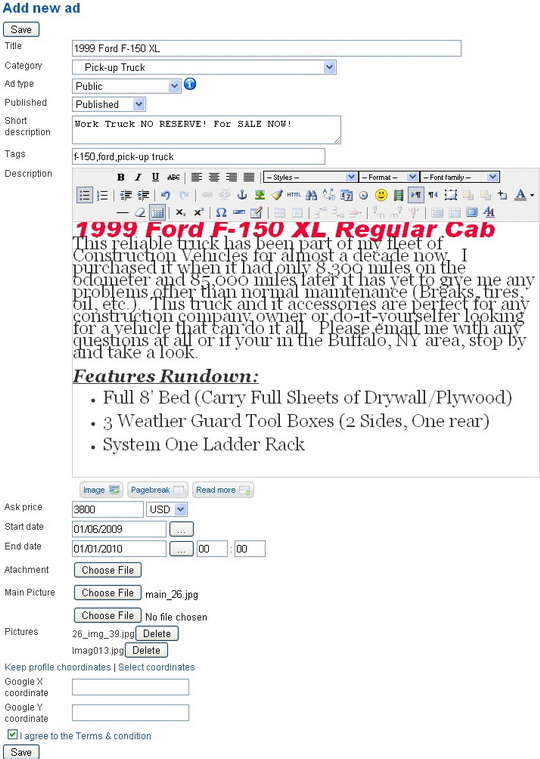
User Menu
In Ads List you can view all the ads on the site, the viewing options are: grid, list and number displayed.Archive ads are the ones that have expired and remain saved in the database.
There are also 3 sorting methods: Date – Oldest to Newest; Title – Alphabetically and
Price – Highest to Lowest.
Gold Featured ads will show with a bright yellow backround and always be on top in list view.
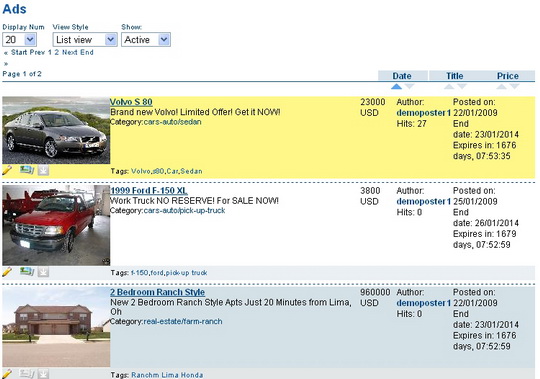
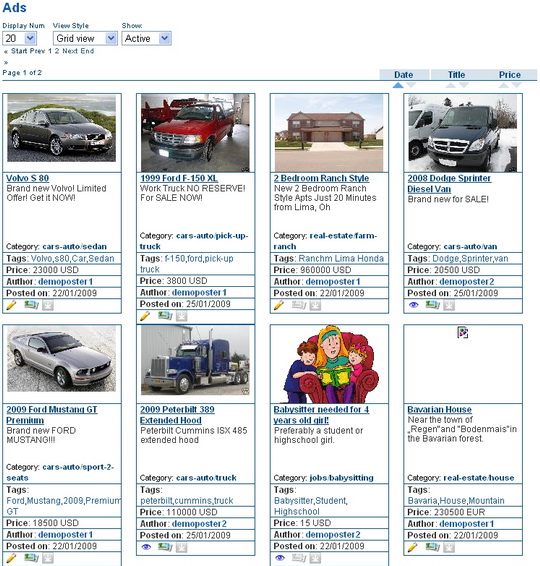
Under the picture of an ad you can get some information about it: a quick add to your Watchlist/Favorites and wether or not the ad has more pictures or an attachment.
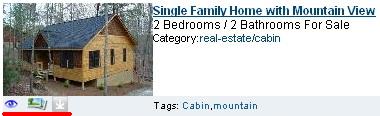
To add an ad to your Watchlist,click on the eye icon when viewing it.
To remove it from Watchlist/Favorite click on the icon again.
The 2nd icon shows if the ad has more pictures, if it is highlighted then the ad has more images, same goes for the 3rd icon which is for Attachments.
If the ad you are viewing was posted by you, instead of the eye icon you will see a crayon, clicking on it will open the edit menu for the ad.
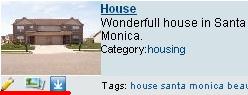
Favorite ads can be seen in the Favorite Ads section, when one of your favorite ads expires you will receive an email announcement.
In the detailed view of the ad the reporting icon will show, to report an ad you will be required to give a reason. Downloading an attachment or reporting the ad can also be done here.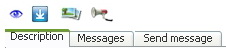
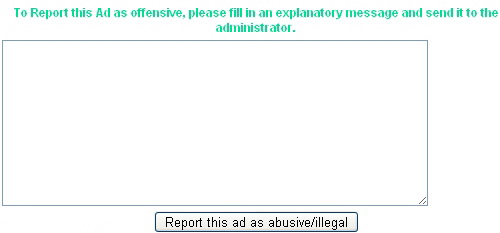
If the ad has more pictures you can view them in a slide window, clicking on them will open the full size picture.
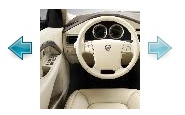
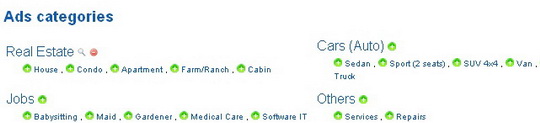
In the Categories section you can view every category, clicking on one will show all the ads from that specific category, if you click on (plus sign) the category will be added to your watchlist meaning you will receive an email announcement everytime a new ad is posted in that category.
To remove it from watchlist click on the (minus sign) that will replace the green plus sign.
In the Ads search section you can find ads by different criterias,such as:
Country,City or words in the description.
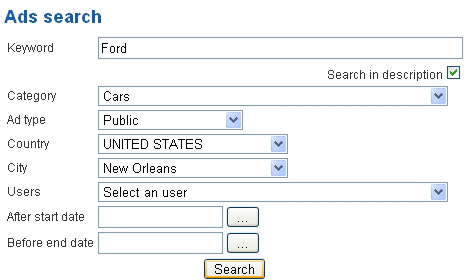
Revised "Ads Factory" version 1.3.5.