For Reverse Auction Factory prior to VERSION 1.5.x please read first below!
Go to the upper Menu in the Joomla backend. There choose "Extensions"/"Install/Uninstall". In the field area Upload Package File click on Browse and choose from your Computer HDD the ZIP file. After you choosed the file click "Upload File & Install". When finishing the installation the following screen will appear.
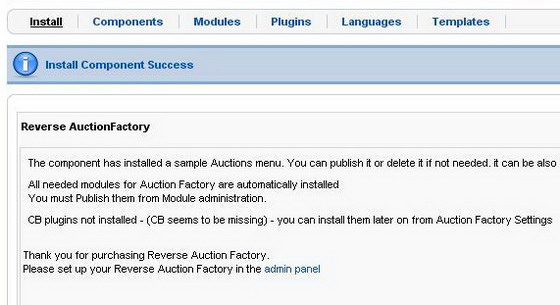
You can configure your component by choosing the proper settings like main Image required (yes/no), currencies, time display, time format, etc.
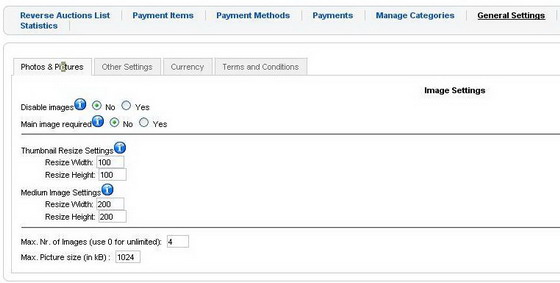
On each auction the auctioneer can attach an NDA which can be enabled/disabled as a general settings, allowed file extensions, etc.
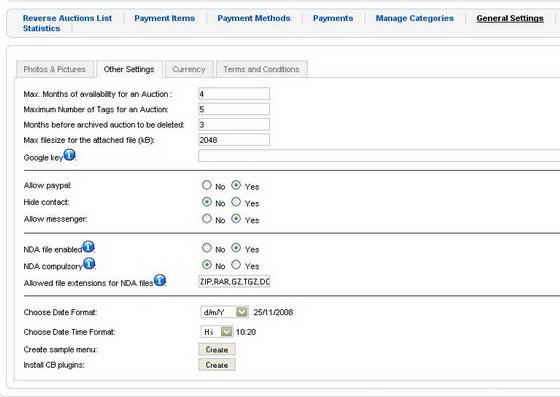
CRON or PSEUDOCRON has to be configured also. These are two different services not related to our component. The component just make usage of these services by for example in closing expired auctions, sending emails, etc. To configure the CRON services please check our documentation.
The CB Plugins will be automatically installed if the Reverse Auction Component will be installed after Community Builder. If Auction Factory will be installed before CB, then you will have to install manually by going to the Auction Component Settings, on tab Other Settings, just click on the button CB Plugins. Each user can enter in his profile the Google Map coordinates which will be displayed as a Map on the Google Map Tab. The Google map key has to be generated by the Google API.
CB Integration. Here you can create CB fields, like city, country, bidder, seller, paypal, etc. and integrate them in the component from the CB Integration menu item.
ACL. You can define an existing Joomla User Group as Bidder or Seller. Please check the checkbox "Enable ACL" available under the "Settings"/"ACL" tab.
Mail Settings. In this section you can set up the content, subject, etc. of notifies for different actions. Certain notifications can be enable or disabled by checking the checkboxes.
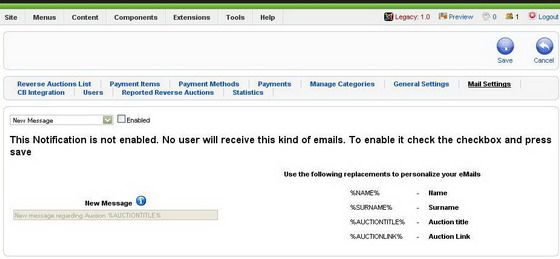
Paypal Settings can be configured under "Manage Payments"/"Payments Methods Config". Here the first thing is to change the Paypal adress! If you want to test it and you have a sanbox paypal adress, then on the use sandbox select choose Yes. On a live site this option should be set up to No.
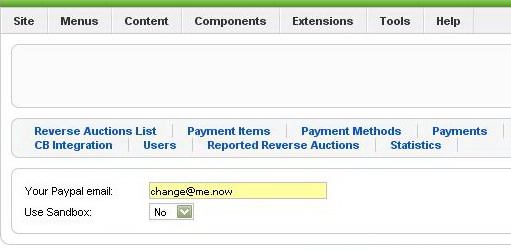
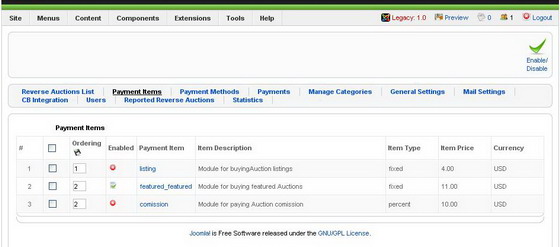
In order to have access on the frontend to the component you have to publish the Reverse Auction Menu in the "Module Manager".
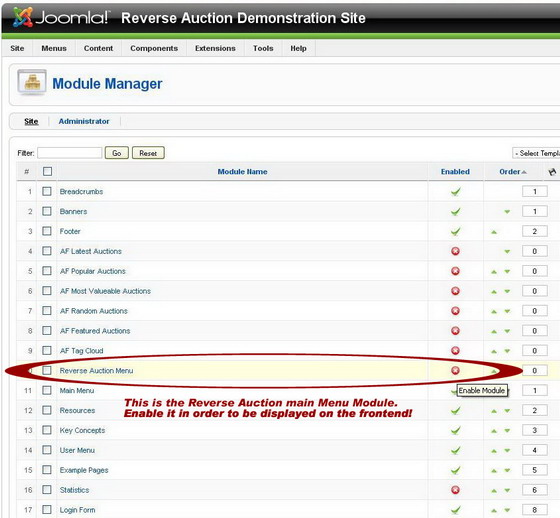
The winner (bidder) will be charged if the auction will have a winner with the setted percentage of the winning bid. The status (balance) of each auctioneer debts will be displayed in his personal page profile. There a link will appear for each currency to proceed with the Paypal payment. Also a notice is showed that the commissions are separately for each currency and a bigger payment for an amount will not complete the balance of another currency debt.
To customize the look in order to obtain a matching look to your site template or just to customize the look of the Reverse Auction Factory Component please continue with this documentation. Reverse Auction Factory includes a very powerfull templating engine - smarty. Making use of smarty, the auction engine will provide to this engine some pre-filled objects and arrays of objects that are relevant to the current page displayed. Also all language constants defined in Auction Factory can be accessed in the template. We advice against writing hard coded text into the Templates, since this would render the multi language concept useless. If you do not care about the ability to translate your site, then you can do as needed.
Language files are placed in the 'lang' directories of the components. For those of you who wants to alter a language file here is a small example of how to do it. All you have to do is replace the words marked in red, into a new file and changethe default language file.
define('but_back','Back');define('but_close_window','Close this window!');
define('but_new','New');
define('but_save','Save');
define('but_search','Search');
Only for versions prior to v.1.5.x:
If the component will be installed in Joomla 1.5.x, LEGACY Plugin must be enabled! Otherwise the component will not be installed.
After activating the Legacy Plugin please proceed with the standard install mode.
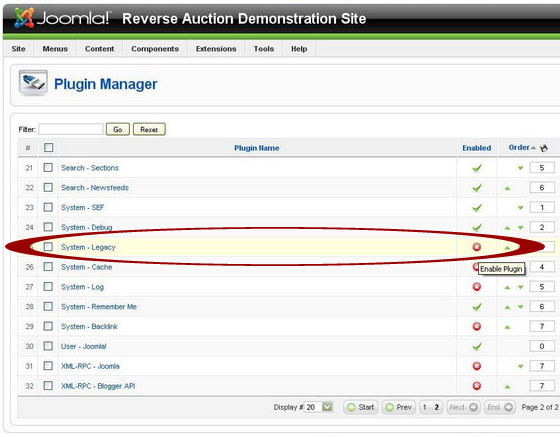
Revised "Reverse Auction Factory" version 1.3.x.