| If you want to test eBook Factory in the Joomla Backend please go to: http://ebook-factory.thefactory.ro/administrator |
The purpose of this Component is to facilitate the creation of PDF eBooks directly out of Content items in your Joomla installation. PDF's seem to be loved by Google, and that is always good news. Also you can include PDFs as Attachements to your newsletters, allowing users with Text Email clients to view a colorful content of your newsletter.
Also you can use your content as a valueable asset and market it in the form of an eBook, making it available for subscribers or paying customers.
getting started to use eBooksFactory...
For the moment there is no Frontend version of this component, the component is just for the Administration Backend.
First Install eBookFactory like any component in your Joomla server.
Then in the component administation, choose "eBook Factory"...
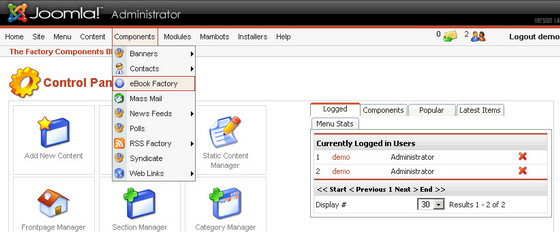
next you will see your list of available eBooks (after installation the list is empty).
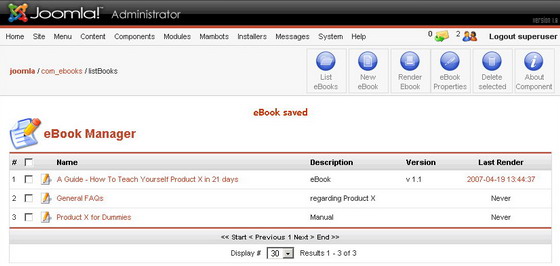
Choose "New eBook"..
In the eBook Configuration screen you can set up all the global settings regarding your eBook. That means fonts, spacings, alignaments, columns per page, ...
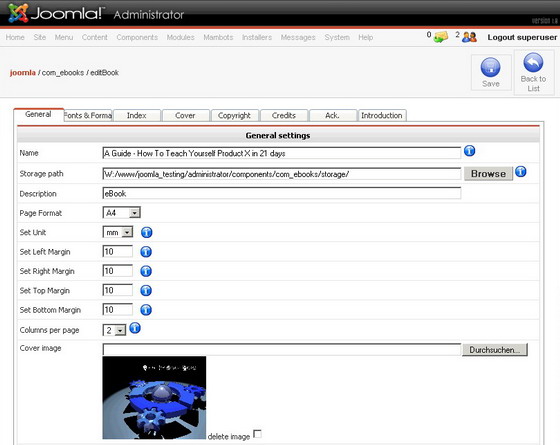
The name of the ebook will be the FILENAME under witch the PDF will be stored (of course with a pdf extension). You are able to use spaces, and upper and lowercase. Special characters we would not reccomand if your filesystem does not like them.
The StorePath is by default in your component "storage" subfolder. You may use any server path (choose browse if you are unsure of your paths). Just have in mind that if you don't want people having access to your PDFs you must use the proper .htaccess for this folder.
Page format settings are self explanatory, mostly margins and measurement units that are common in PDFs.
Columns per Page - is a very important setting, since that is what gives an nice look to your content. This setting allows you to determine the number of columns that a content page will have in your PDF. Cover, index, introduction are not affected by this setting.
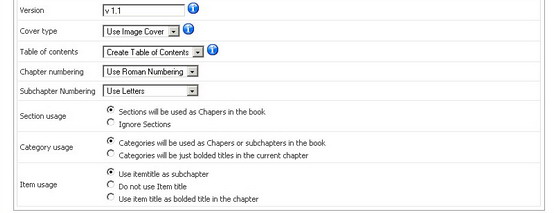
Version - this will be a PDF internal setting, also for you to keep track of your eBooks. There is no verification of any format; you can use any text for this.
Cover type - your eBook cover can be a JPEG or a Text written in the "Cover" section; or both. Image Cover make a nice impression allowing you to include some nice logos, and the text covers will allow you to use relevant keywords for Google to spider on.
Table of contents - can be automatically generated. It will have also links to the corresponding pages. This is a very nifty feature of this component. You have no worries writing TOC's and making links to the content page.
Chapter and subchapter numbering - are used to set the way you need your chapters to be numbered - with Roman numbers (I, II, III, IV, ...), Arabic numbers (1,2,3,4, ...) or (only for subchapters) Letters (A,B,C,D, ...). This option makes your eBook layout very flexible and is automatically used for the Table of Content that is automatically generated.
The next three options - Section usage, Category usage, Item usage) - refferre to the creation of titles in your eBook content. All this are the Joomla's own Section/Category/Item Titles that can be wether used or ignored by the book generator. Sections can be used as chapter titles, as are Catergories. There is the possibility to use subchaptering like a nice eBook.
Next big section of configuration are Fonts & Formats.
You can choose the font for your Headlines, Chapters, and Content itself. Also the color of your text and the background of the Chapter font!
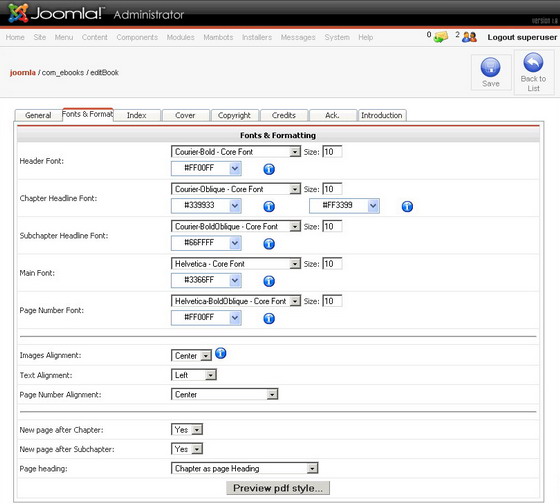
Image Alignment - used only for images that have NO SPECIAL align tag or setting (THE COMPONENT PARSES { mosimage } tags and HTML <img tags )!! Content text will flow besides images if the size does not fill a column! This produces a better readability if the text refferes to the image!
Text alignment - Alignmet of text in columns.
Page number alignment - left, center and right (it's where the page number will lay).
New page after chapter / subchapter - if the component begins a new page after a chapter is ended. You can choose to have no page break so the text flows along.
Page heading - will display on top of every page.
Copyright, Credits, Acknowledgments, Introduction - are individual pages that display in a non-columnar format BEFORE the content, so you can use them as a preamble to your articles.
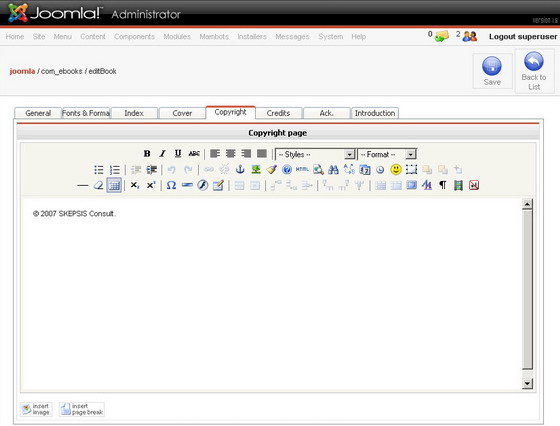
After all the settings are according to your wishes, you must save the eBook, and you will return to the ebooks list.
After this you must add CONTENT to your ebook. The ebook has meaning only after this step! Go to "Ebook Properties" or click on the Ebook Title!
You will then arrive to the list of items that your ebook contains; for a new ebook this will be empty!
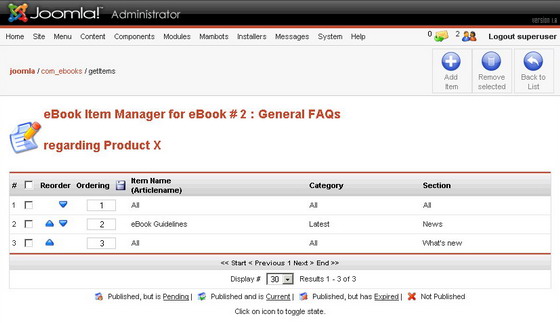
Press Add Item, then coose the items you want to add!
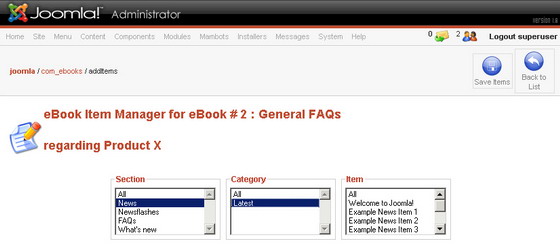
If you choose a Section and then "All" as a category, then ALL the categories in that section will be added to the book. This option is DIFFERENT as selecting all categories one by one (using CTRL-Click)! If you choose ALL, and add categories in the future to the section (from normal Joomla content management), these will be included in your next rendering of the book. This feature is very useful since you can re-render fast changing content without having to manually add items.
After choosing some items you must press save, and you will arrive to the Items list, where you can add further items if needed.
After this your first EBOOK is complete. You have just to Click RENDER, and you will have the PDF directly on your server!!
You can render one or many ebooks (click the tickbox next to the one you want to re-render).
This Tutorial is compliant with eBook Factory 1.0.0.